Blending between layers is often as simple as animating the Global Weight value for the top layer. Sometimes, however, you might want to blend between individual limbs or turn off some elements (for example, the legs) to use the animation from another layer, below the current layer on the stack. This is called feathered weighting. One example of this would be where you are using keyframe animation for the upper body and CATMotion for the legs.
You manage global weights with the Global Weight setting and the Curve Editor. Local weights have their own setting and Curve Editor.
Weights View is stored on the CATParent. However you can also access the global and local weights directly.
To navigate directly to the Global Weight Curve Editor:
 Click
the Curve Editor: Global Weights button on the Motion panel >
Layer Manager rollout.
Click
the Curve Editor: Global Weights button on the Motion panel >
Layer Manager rollout.
Track View opens to display the layers in the layer stack. You can now view and edit the curves controlling the layer weights for the selected layer.
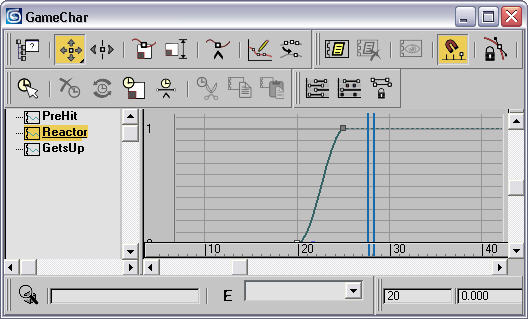
To blend on an absolute layer:
 Go to
the frame to blend to and add an Absolute layer on the Layer Manager
rollout.
Go to
the frame to blend to and add an Absolute layer on the Layer Manager
rollout.
The Absolute layer overrides existing animation layers and the rig remains stationary on the frame that the layer is created.
 Click
the Curve Editor: Global Weights button on the Motion panel >
Layer Manager rollout.
Click
the Curve Editor: Global Weights button on the Motion panel >
Layer Manager rollout.
The Curve Editor opens to the Global Layer Weights view, showing the existing layers for the rig. The following illustration shows three layers: PreHit, Reactor and GetsUp.
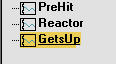
 Use the Add Keys tool to
create a key at the frame to blend from and set the weight to 0.0.
Use the Add Keys tool to
create a key at the frame to blend from and set the weight to 0.0.
 Create another key at the
frame to blend to and set the weight to 1.0.
Create another key at the
frame to blend to and set the weight to 1.0.
The layer will now blend on and the character will be controlled by the new layer.
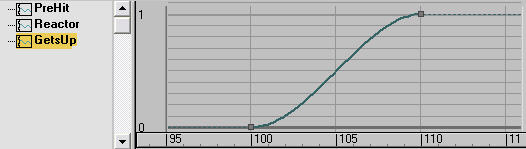
To navigate directly to the Local Weight Curve Editor:
 Select
the rig element for which you want to edit the local weight and
click the Local Weight Curve Editor button on the Motion panel >
Layer Manager rollout. Track View opens to display the layers in
the layer stack. You can now view and edit the curves that control the
layer weights for the selected object in the highlighted layer.
Select
the rig element for which you want to edit the local weight and
click the Local Weight Curve Editor button on the Motion panel >
Layer Manager rollout. Track View opens to display the layers in
the layer stack. You can now view and edit the curves that control the
layer weights for the selected object in the highlighted layer.