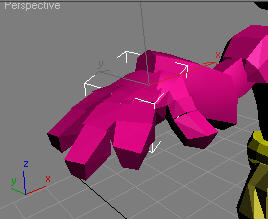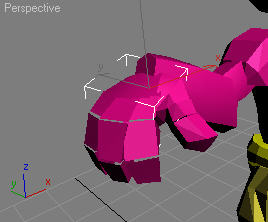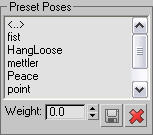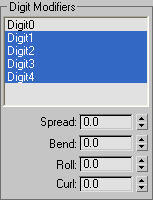Select a palm bone with
one or more digits. > Motion panel > Palm Animation rollout
The Digit Manager provides
controls for posing the digits on a palm procedurally. The Digit
Manager rollout appears on the Motion panel for a selected palm
with one or more digits, although it’s most useful with palms that
have multiple digits.
Interface
The Digit Manager rollout
includes two groups: Preset Poses and Digit Modifiers.
Preset Poses group
The Preset Poses list
holds digit poses. A digit pose comprises the rotations for all
digit bones on the palm or ankle. With the controls in this group
you can save pose presets and then load them onto any other palm.
If the palm to which
you apply a pose has fewer digits than those of the pose preset,
the extra digits are ignored. If the palm has more digits, the extra
digits receive no rotation data.
You can weight a pose
preset, blending from one pose to another or mixing poses to create
a new preset.
- [pose list]
-
Lists saved preset poses.
To apply a preset to
the selected palm without blending, double-click its name in the list.
- Weight
-
The amount that the highlighted
preset has on the digits.
To blend a preset, select
the palm, click a preset pose in the list once to highlight it,
and then adjust the Weight value upward.
NoteThe Weight value
is relative, so that if you apply the same value several times,
as long as the highlighted preset pose has been applied only partially,
the blend amount increases.
-
 Store Preset
Store Preset
-
Saves the current digit rotations
as a new pose preset.
TipBy default, digit
poses are stored in separate files in
\[system folder]\plugcfg\CAT\HandPosePresets\.
You can use the Save
As dialog to save poses in a different location, but they won’t
then appear in the Preset Poses list.
-
 Remove Preset
Remove Preset
-
Deletes a pose preset from
the Preset Poses list.
WarningRemoving a preset
deletes the file containing the preset permanently without prompting you.
Digit Modifiers group
The Digit Modifiers group
provides tools to enable you to manipulate the digits, either singly
or as a group. You can transform selected digits parametrically
with the Spread, Bend, Roll, and Curl controls.
NoteAll modifications
are relative to the existing rotations.
- [digit list]
-
Lists all digits on the selected
palm. Before applying controls from this group, highlight the digits
that the controls should affect.
TipYou can highlight
multiple contiguous list entries by dragging in the list.
- Spread
-
Rotates highlighted digits
away/towards each other from the base of the digit.
- Bend
-
Rotates highlighted digits
up and down from the base of the digits.
- Roll
-
Rotates highlighted digits
around their length.
- Curl
-
Rotates bones of highlighted
digit7s up and down.