The Hub Hierarchy rollout provides controls for pinning the hub, remedying spine pop, and retargeting.
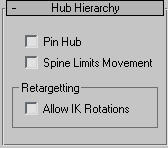
Locks a hub temporarily in position so that its parent can be transformed without affecting the child hub. This command is also available as Pin Bone on the Tools 2 quadrant when you right-click a selected hub in Animation mode.
A typical example of this would be pinning the ribcage of a character so that you can tilt the pelvis without repositioning the upper body. With Pin Hub on, manipulating the pelvis doesn’t affect the ribcage.
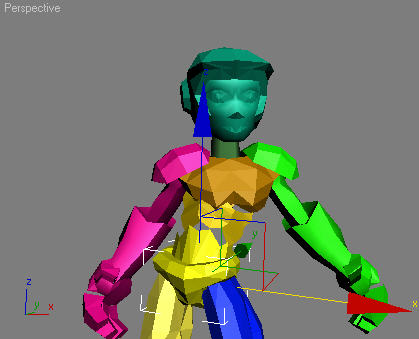
The pelvis is selected
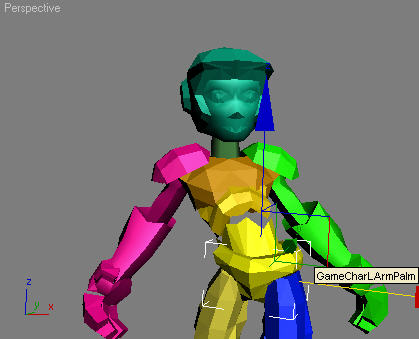
As the pelvis is moved the ribcage remains static
Normally, when you try to lift a ribcage up, or push it too far, the spine restricts the movement of the hub to ensure it stays within range of the spine. If you find that moving the hub causes it to pop (move suddenly and unexpectedly), it might be the result of the spine incorrectly limiting its movement. To see if the spine is causing the problem, try turning off Spine LImits Movement.
Allow IK Rotations is for retargeting only. When on, the hub both rotates and moves to find a best fit between the positions of the limb IK targets and the angles of the limbs. When off, the hub moves only.