Select a limb bone. > Modify panel > Limb Setup rollout > Turn on Palm (for arm) or Ankle (for leg). > Select palm or ankle bone.
Palm parameters include dimensions and a list box for adding and remove digits. The Ankle Setup rollout is identical.
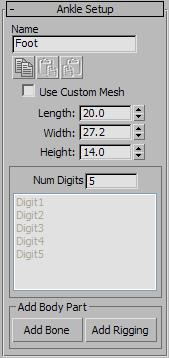
The name of the palm. See Using 3ds Max CAT's Naming System
 Copy/Paste/Paste Mirrored
Copy/Paste/Paste MirroredButtons for copying and pasting the palm settings to or from other palms. See Copying and Pasting Rig Parts.
Toggles the custom mesh for this palm. See Customizing the Geometry on CATBones.
The number of digits (fingers or toes) the palm has. Range=0 to 100.
After you add digits, you can edit them and their bones by selecting a digit bone. See Editing Digits.
Adds an extra bone to the palm.
Adds special rigging objects, such as props, to the palm. For details, see To add rigging objects:.