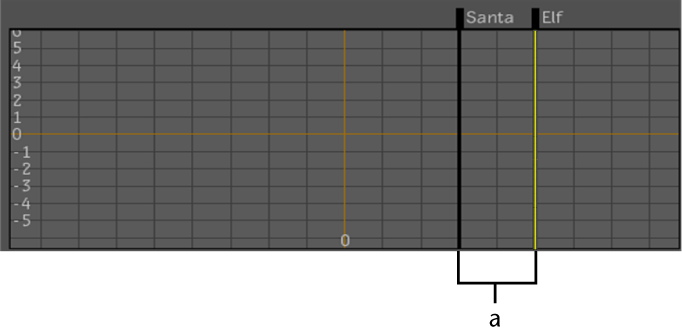Cue marks are time-based points of interest with annotations.
They function as high-level keyframe controls that let you associate
a keyframe with a mark. Instead of viewing a clip over and over
again in order to evaluate and record (usually on paper) important
timing points, you can view footage and add cue marks.
Once you've set a cue
mark, you can go back to the animation timeline and tweak the positions
of the cue marks, give them names, and even add notes to them.
You can also set keyframes
based on these marks by navigating from one mark to another using
the Next Cue Mark and Previous Cue Mark buttons.
Setting keys links the
temporal position of the keyframe to the cue mark at that time;
as you move the cue marks, the keyframes follow. If you move a keyframe
in time, the link to the cue mark is broken. However, by moving
a keyframe to the exact time of a cue mark, you link the keyframe
to that cue mark.
To add a cue mark:
- Select the Set Cue Mark button in the
Player controls.
NoteYou can also set
a cue mark by pressing the U key
while your cursor is in an Animation Editor, or in the Player navigation
bar's current frame counter.
To set a cue mark to a specific frame
of a film clip:
- Do one of the following:
- Drag the time cursor in the Player navigation
bar (or type in the frame number) to the frame on which you want
to set a cue mark.
- Play the composition, so that you can
add cue marks during playback.
- Select the Set Cue Mark button in the
Player navigation controls (left side) or set the cue mark while
the footage is playing by pressing the U key.
Play-and-set is a more interactive method of adding cue marks.
- Repeat steps 1 and 2 to add more cue
marks.
NoteYou can also add
a cue mark by right-clicking in any Animation Editor and selecting
Add at Select Time or Add From Current Time from the Cue Marks sub-menu.
To delete a cue mark:
- Select the Cue Marks tab in the tool
UI.
- Select a cue mark.
- Right-click and select Delete.
To delete a cue mark using the contextual
menu in any Animation Editor:
- Select the cue mark you want to delete
by selecting the top of it (it will turn from black to yellow when
selected).
- Right-click and select Delete (or Delete
All) from the Cue Marks sub-menu.