There are two modes in which you can load a composition into Toxik: Open and View. The Open mode allows you to modify the composition (read/write mode). The View mode allows you to view the dependency graph and all attributes in the tool UI, but without being able to modify anything (read-only mode). There is a circumstance where you can only view it, and that is whenever another user has already opened the same composition for modification. This is indicated in the browser by a yellow version icon.
![]()
(a) Version icon
The working version of the composition is opened in Open mode (read/write). If the composition is in use by another user, it will open in View mode (read only).
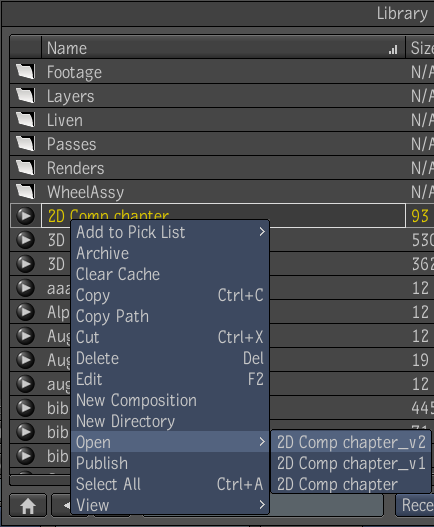
The version of the composition is opened in Open mode (read/write). If the composition is in use by another user, it will open in View mode (read only).
If the composition is not in use and there is no composition currently open, the following Gate UI is displayed. Swipe through the east gate to open the composition.

If the composition is not in use and there is already an open composition, the following Gate UI is displayed. Swipe through the east gate to open the composition.

The composition opens in Open mode or View mode. In the tool UI, the Composition tab is displayed.

![]()
(a) Composition icon (b) List of versions
A list is displayed with any different versions of the composition and the working version. You can view any of these compositions.

The name of the composition you are viewing is displayed in the taskbar.
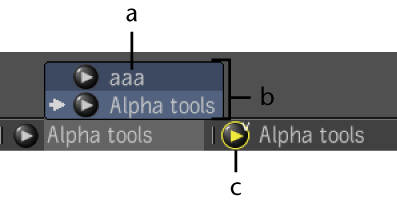
(a) Composition icon (b) List of viewable compositions (c) Version icon