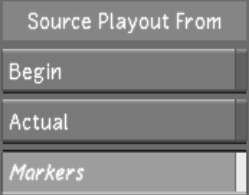Defining In and Out Markers
when Playing Out to Tape
Users can create a video tape from a specific segment of the timeline by setting in and out points for playing out to tape. This is done using the same hot keys as for setting in and out points for playing shots in the Player. A new option has been added to the Editing > Playout menu that lets you select the marked section for playout to tape.
To define in and out markers when playing out to tape:
| Press: | To: |
|---|---|
| Shift+I | Mark an in point. |
| Shift+O | Mark an out point. |
| Shift+L | Clear in and out points. |