A change list tracks changes to the shots and layers that make up a cut. You use a change list when you want to save changes to a cut without overwriting the cut file. Using this process you can review changes in a cut prior to saving the cut file itself.
The change list tracks the following types of changes:
A change list always maintains a relationship with the cut from which it is created (the parent cut). You can apply a change list only to its parent cut.
After making modifications to the shots in a cut, you can create a change list to save the changes.
The Change List controls appear.


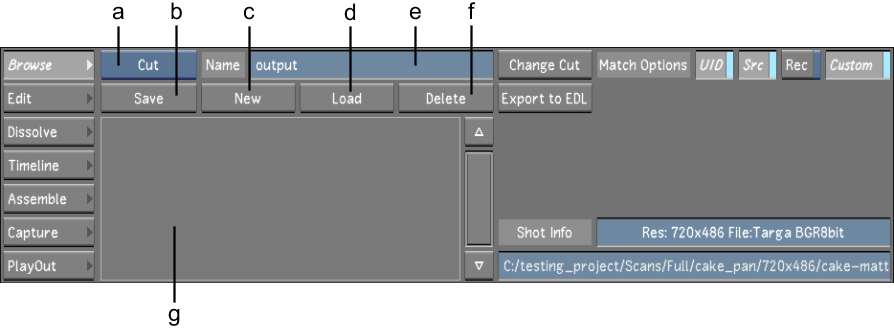
(a) Cut/Change List option box (b) Save button (c) New button (d) Load button (e) Change List Name field (f) Delete button (g) Change List Name list
A change list is created. You can see the name of the parent cut in parentheses next to the change list name.
You apply the changes stored in a change list to the cut from which the change list was created. This cut is the parent cut.
After you have loaded a change list to its cut, you can continue making changes and save them as a second change list. This second change list contains the changes in the first change list, so should you need to reload all the changes to the parent cut, you do not need to reload the first change list.