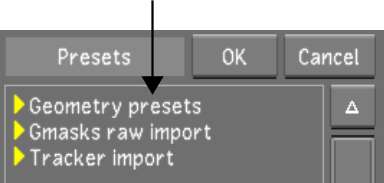You
can load tracker and stabilizer data created with other Autodesk
products (Flint®,
Flame®,
Inferno®, Fire®, Smoke®, and Autodesk Combustion®) into Lustre. To
import tracker and stabilizer data, you must export it from the
applicable Autodesk product as a raw setup file, and then save it
in the C:\Program Files\Autodesk\<version
number>\settings\geompresets folder (Windows), or
in the /usr/autodesk/<version
number>/settings/geompresets directory (Linux).
NoteYou must create the geompresets directory
manually to store your raw setup files. However, if you have created
a preset, the geompresets directory is automatically generated.
To load tracker or stabilizer data:
- Save a tracker or stabilizer raw setup
file from the applicable Autodesk product.
- Do one of the following:
- If using the Windows version of Lustre, store
the raw setup file in the C:\Program
Files\Autodesk\<version number>\settings\geompresets folder.
- If using the Linux version of Lustre,
store the raw setup file in the /usr/autodesk/<version
number>/settings/geompresets directory.
- In the Secondaries menu, enable the secondary
layer button that contains the geometry you want to track.
- Enable Show.
The geometries are displayed
in the Player.
- Click Tracker.
- Click Point.
- Click Presets to display the Presets
list.
- Expand Tracker import, and then select
the tracker or stabilizer file.
- Click OK.
The tracker appears in
the Player and can be assigned to the points or axes of geometries.





![]()