You can pan the Player window on-screen, and change its zoom factor.


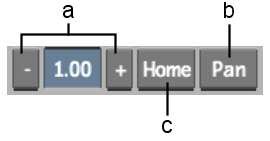
(a) Zoom controls (b) Pan button (c) Home button
Zoom In buttonClick Zoom In (or press Ctrl+up arrow) to zoom in on the clip using preset increments. The current zoom factor appears in the Zoom field.
Zoom Out buttonClick Zoom Out (or press Ctrl+down arrow) to zoom out of the clip in preset increments.
Zoom fieldDisplays the current zoom factor. You can enter a zoom factor directly in the field.
Pan buttonClick Pan (or press spacebar as you drag) and the cursor becomes a hand with which you can drag the clip window to another location.
Home buttonClick Home (or press Home) to restore the clip window to its default settings (zoom and pan). Click Home again to return to the settings prior to restoring defaults.