Access the Garbage Mask menu from the Keyer when you have keyed a clip, and you want to define additional areas to include with, or remove from, the key using garbage masks.
Access the Garbage Mask menu from the Modular Keyer or the GMask node in Batch when you want to use multiple garbage masks or use the Tracer for detailed masks.
To access the Garbage Mask menu from the Keyer:
To access the Garbage Mask menu from the Modular Keyer or from Batch:
The Garbage Mask menu appears.


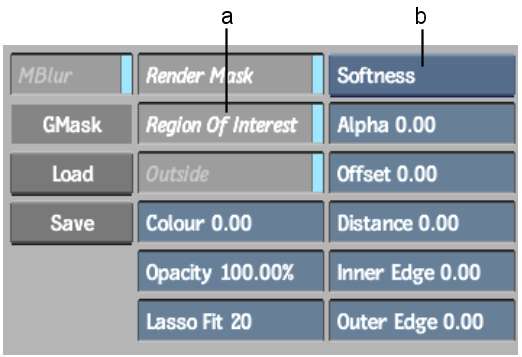
(a) Region of Interest button (b) Edge Softness box