Use the Region of Interest feature on clips containing multiple garbage masks that each hide a portion of the matte. Region of Interest ensures that multiple overlapping or non-overlapping garbage masks all respect the areas defined by one another. Furthermore, you can individually modify the opacity of each mask.
Region of Interest is only available when accessing the Garbage Mask menu from the GMask node in Batch or the Modular Keyer.


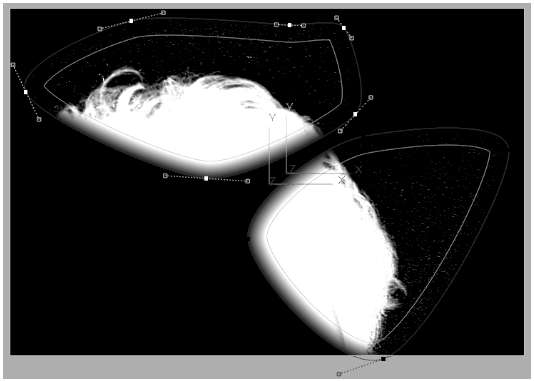
Two garbage masks with Region of Interest enabled
To draw more than one garbage mask revealing a matte:


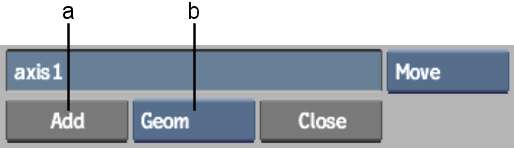
(a) Add button (b) Object box
Outside is enabled and the Colour is set to 0.0 for the mask.