You can choose to fill an image with the current colour.
To fill a region of the image with a colour:


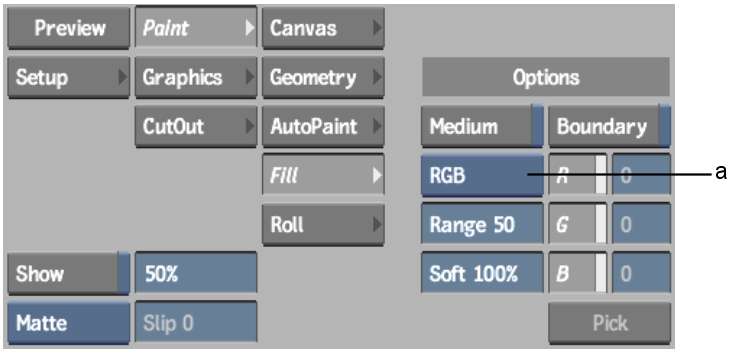
(a) Colour Model box
| Select: | To: |
|---|---|
| RGB | Display the R, G, and B channel buttons. Enable each channel you want to use. |
| YUV | Display the Y, U, and V channel buttons. Enable each channel you want to use. |
You can also set a tolerance by enabling the Boundary button and selecting a distinct boundary colour from the image.
The pixels that fall within the specified range are filled with the current colour.