Use the Polygon object tool to create a series of connected lines that form a closed or open object. You can specify how the vertices of the polygon should be connected by selecting one of the options from the Polygon Mode box.


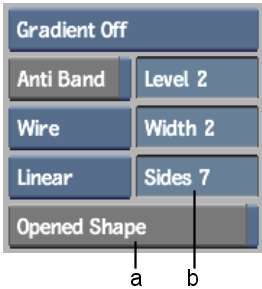
(a) Polygon Mode box (b) Sides field
| Select: | To: | |
|---|---|---|
| Linear | 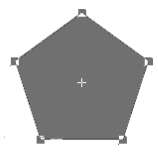
|
Use straight lines to join the vertices of the polygon. |
| Cardinal | 
|
Use a smooth curve that passes through the vertices of the polygon. |
| Bspline | 
|
Use a very smooth curve that passes on the inner side of the vertices of the polygon. |
| Bezier | 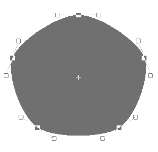
|
Use Bezier curves. Each vertex of the polygon has a tangent with two tangent handles. In Edit mode, you can move the tangent handles to adjust the slope of the polygon. See Editing a Bezier Curve. |
The minimum number of vertices for a polygon depends on the type of interpolation used. A polygon should have at least three vertices when using Linear interpolation, or four when using Cardinal or Bspline interpolation. The maximum number of vertices is 255. A polygon can be concave.
Rubber banding is the default setting for drawing polygons and lines. This means that a vertex is added to the polygon only when you press and release the cursor.
To draw a polygon with multiple vertices, disable the Rubber Banding button in the Setup menu. When you drag the cursor while drawing a polygon or line, vertices are drawn on the image.



(a) Rubber Banding button
Draw regular polygons using the Sides field and the P key. A polygon can have three or more sides. This enables you to draw a triangle or a square based on the centre point of the object.