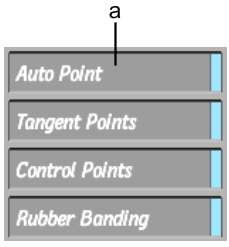Change the shape of a
polygon or line by changing its number of vertices.
To add a vertex to a polygon or line:
- In the Graphics menu, click Edit.
- Select the polygon or line you want to
edit.
The vertices for that
object are selected.
- Press A.
- Press on one of the existing vertices
and drag outward. A vertex is added counterclockwise to the selected
point.
To add a point clockwise
to the selected point, press Ctrl+A.
- Repeat steps 3 and 4 for each vertex
you want to add to the object.
To delete a vertex from a polygon or
line:
- In the Graphics menu, click Edit.
- Select the polygon or line you want to
edit.
The vertices for that
object are selected.
- Press D.
- Click the vertex you want to delete.
The selected vertex is
deleted from the object.
- Repeat steps 3 and 4 for each vertex
you want to delete on the object.
The Auto Point Command
When
you add or delete a vertex on a polygon or line, the same point
is added or deleted on all shapes for that object. You can disable
this option in the Setup menu. When the Auto Point button is disabled, any
point you add or delete on a shape is added/deleted in the current
shape key only.