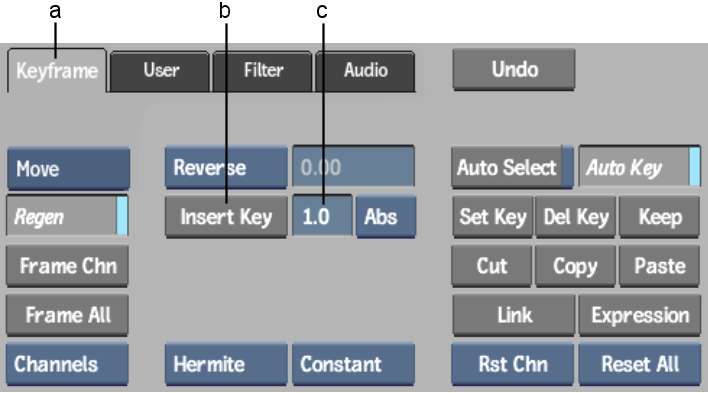Use the Insert Key button
and Duration field to insert keyframes with ripple. Ripple occurs
when frames are added or removed, thereby increasing or decreasing
the length of the animation curve. You can also insert keyframes
at the end of an animation curve.
To set keyframes using the Insert Key
button and Duration field:
- Select the animation curve that you want
to affect.
- Move to the frame where you want to insert
a keyframe.
- Select the Keyframe tab.
- Click Insert Key. The Insert Key button
behaves differently depending on the current frame:
- If the current frame is the last keyframe,
a new keyframe is created <duration> number of frames after
the last keyframe (duration is the value in the
Duration field). The current frame advances to the new keyframe.
- If the current frame is a keyframe other
than the last keyframe, a new keyframe is created <duration> number of
frames after the present keyframe (duration is
the value in the Duration field). Other keyframes are moved by the
same duration causing a ripple effect.
- If the current frame is between keyframes,
Insert acts the same as the Set button: a new keyframe is created
and the duration is unchanged.