Each BFX level contains a BFX Output node. Use the BFX Output node to output a Batch setup applied to a timeline segment or to a contiguous selection of segments.
You can output an RGB-A clip or a clip containing a stereo track.
For RGB-A clips, the BFX Output node accepts a front and matte input. The front is output as the RGB result.


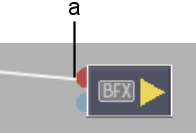
(a) RGB (front) input tab
If a matte input is attached to the node, the icon displays an ‘a’ next to the BFX symbol indicating that the matte will be output as the alpha result. To output a matte, see Outputting from a BFX Output Node to the Timeline.


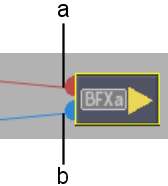
(a) RGB (front) input tab (b) Matte input tab
For clips with a stereo track, the BFX Output node accepts a left eye and right eye input. The icon displays an ‘s’ next to the BFX symbol indicating that a stereo track will be processed.


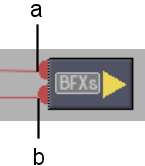
(a) Left eye input tab (b) Right eye input tab
If the BFX level was entered with the Pre option, the icon background is grey. If it was entered with the Post option, the background is black.
With the BFX Output node, you can edit LUT and resize settings for the processed result.
To access BFX Output settings:



| Click: | To: |
|---|---|
| Basic | Display resolution and timecode settings. |
| Resize | Change the output crop settings when the input has a different resolution or bit depth than the Batch FX output (the menu's Active button must be enabled). The destination resolution cannot be edited with this node. See Resizing in Batch. |
| RGB LUT | Change LUT Editor settings for the Batch FX output (the menu's Active button must be enabled). The destination bit depth cannot be edited with this node. See Accessing the LUT Editor. |
For more information, see Batch FX.