The Motion Blur node is used to create a motion-estimated motion blur. You can also create a timewarp, or select a point of reference in a clip and create a motion blur that is relative to the displacement of a selected reference point in the frame.
The front tab accepts integer and floating-point clips. The Forward Flow and Backward Flow tabs support floating-point clips only.
When a front clip is the sole input for the Motion Blur node, motion analysis data is calculated using the front clip. To use external motion data, attach forward and backward motion data to the green and blue tabs, respectively. You can attach the upper and lower outputs from the Motion Analysis node or import motion data from another source. See Motion Estimation Using Batch Nodes.
Access motion blur controls from the Motion Blur menu.


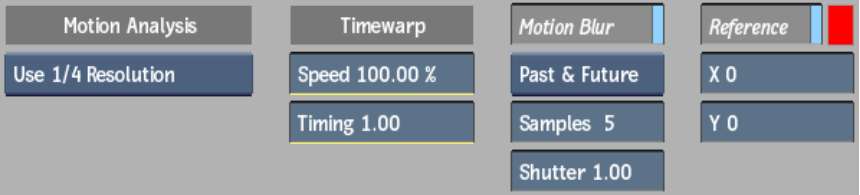
Quality option boxDetermines the motion analysis accuracy. Select Use Full Resolution to process the image at the current resolution, or change the option to increase the processing speed. This button is disabled when external forward motion and backward motion input is attached to the node's forward flow and backward flow tabs.
Speed fieldDisplays the timewarp speed. If the node has external motion data attached to it from a Motion Analysis node, this data is used when calculating motion estimation for the timewarp.
Timing fieldDisplays the source frame to display at the current frame.
You can set the speed and timing of the reference point's motion manually in the Timewarp menu. See Using the Speed and Timing Curves.
Motion Blur buttonEnable to apply a motion blur to the selected clip.
Motion Blur Type boxSelect whether to apply the motion blur using Past & Future frames, or the Current frame only.
When using Past & Future frames, the Motion Blur node processes frames based on data from preceding and subsequent sample frames. A frame with missing media that is set to No Media may be included in a sample.
| Input | Result |
|---|---|
| Current frame set to No Media | Frame set to No Media |
| Frame with media after gaps set to No Media | Frame using current and next frames |
| Frame with media before gaps set to No Media | Frame using current and previous frames |
Samples fieldDisplays the number of frames to sample when creating the blur. The samples include the current frame, and an equal distribution of past and future frames.
Shutter fieldDisplays the number of frames for which the shutter stays open. For example, when the shutter value is set to 3, every third frame will be used as a sample.
Gain field (not shown)Displays the level of blur applied.
Softness field (not shown)Displays the smoothness of the motion blur. Use to hide artefacts.
Reference buttonSubtracts the motion blur based on the motion analysis of a reference point at the selected frame. Enable this button to apply the motion blur only to objects that do not have the same relative motion as the selected pixel.
The pixel’s estimated motion is used as a reference for the direction of the blur for the entire frame. The closer a pixel's motion vector to that of the reference pixel, the less blur it will have.
Reference Colour boxSet the colour of the crosshair that marks the reference point in the image window.
X and Y fieldsDisplays the horizontal and vertical position of the pixel to use as a reference point at the selected frame. A reference point can be selected directly in the frame using the cursor.