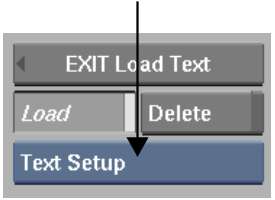| Text files. When you select Text File, you can select
the encoding of the loaded file. This applies the correct conversion
from the selected file's encoding to the application's internal
encoding. For example, select ISO8859-1
to import Latin-1 ASCII files, or UCS-2 to import 2-byte Unicode
encoded text files.
The encoding options
reflect the character encodings available with your system. The
load mechanism supports the same encodings as the iconv utility.
Optional iconv converters are available by installing national language
support options.
|