When you have finished setting front clip attributes, setting the camera in the scene, and animating Compositor channels, you are ready to process and render a result.
To render a clip in the Compositor:


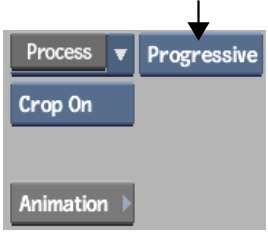
If you select Progressive, the Compositor combines the two fields and renders each frame. If you select Interlaced, the Compositor renders both fields separately. Use the Interlaced option if the two fields in the image are not properly aligned.
The Blend option uses both the front and back luminance curves of the matte clip. The Add option uses only the front luminance curve. Select Add to eliminate the black fringe created when using a front clip with a black background.