When you want to free up disk space or shorten the time it takes to perform a wire transfer or archive clips that have clip history, you can delete the sources or intermediates used to create the final processed clip. To delete intermediates that are used in multiple clips with clip history, you must delete them from all clips at the same time. You can do this from the Desktop or a clip library.
To delete sources or intermediates from the Desktop:



(a) Delete option box (b) Delete History options (c) Delete Mode box
| Select: | To: |
|---|---|
| Intermediates | Delete the intermediates used to create a selected clip. |
| Intermediates & Sources | Delete the intermediates and sources used to create a selected clip. |
To delete sources or intermediates in a clip library:
The Consolidate controls appear.


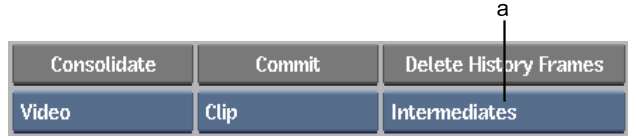
(a) Delete History option box
| Select: | To: |
|---|---|
| Intermediates | Delete the intermediates used to create a selected clip. |
| Intermediates & Sources | Delete the intermediates and sources used to create a selected clip. |