Once you define the softness range, you can set the tolerance range to remove the greys outside the key shape. The maximum and minimum tolerance values define the range of colours to be keyed out in the key-in clip. To set the tolerance, you can use the colour picker, the numeric fields, or the Master Tolerance field.
To set the tolerance range using the colour picker:
The colour values that the colour picker samples are used to set the maximum and minimum values for the tolerance range. The white lines define the limits of the tolerance range. All colour values between the white lines are extracted from the key-in clip.


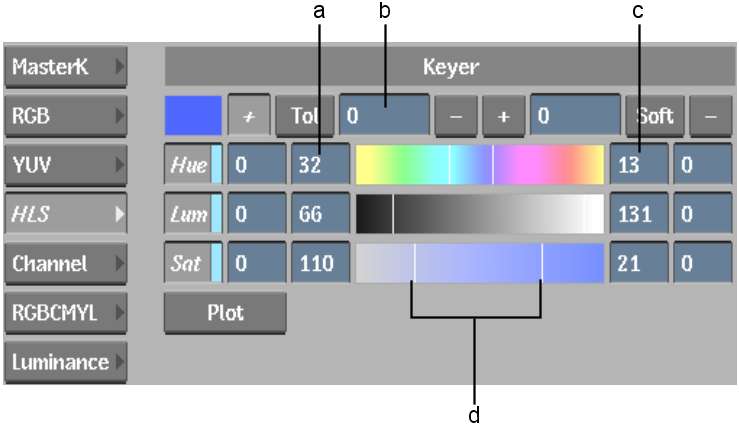
(a) Minimum Tolerance field (b) Master Tolerance field (c) Maximum Tolerance field (d) Tolerance range
To set the tolerance range using the numeric fields:
To set the tolerance range using the Master Tolerance field:
The value is added to the existing tolerance value of each channel. The Master Tolerance field is reset to zero after you set the value.