Use the Motif node to create a tiled symmetrical texture. The Motif node accepts a front and a matte input. The node outputs a result clip and output matte.
Source clips can be transformed before symmetrical effects are applied. Transformations are applied to both the front and matte clips simultaneously. You can select the type of symmetry mode to use on the transformation and define its parameters.
The radial symmetry mode displays a user-defined widget, which is a polygon with an equal number of sectors to the order of symmetry. You select the sector to use as the originating tile, the basis for a kaleidoscopic texture. Additional parameters allow you to define the center of symmetry of the image, and the angle and radius of the originating tile.


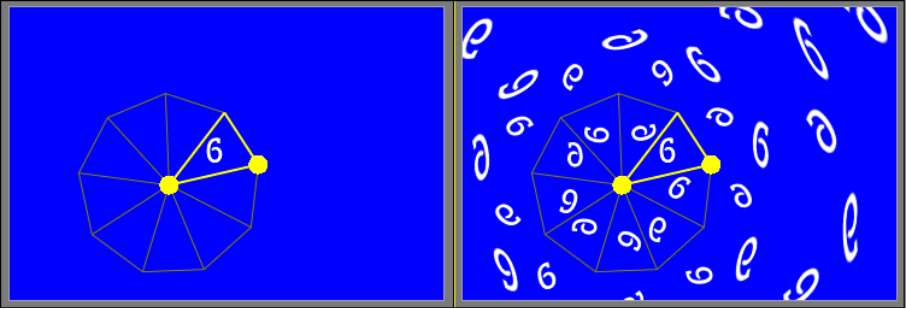



Front and Result views in radial symmetry mode
In Radial mode, you can also reuse the pixel on the edge of a sector to pad the space between outer tiles.



Result views with the repeating disabled and enabled
The region of interest (ROI) effect uses a user-defined rectangular selection as the originating tile to create a basic mirrored texture.






Front and Result views in region of interest symmetry mode
Image courtesy of The House
The Motif menu displays 2D Texture Transform controls that allow you to simultaneously change the position, scaling, rotation, and the type of image padding. The Symmetry Mode controls display a colour pot for the original tile selection.


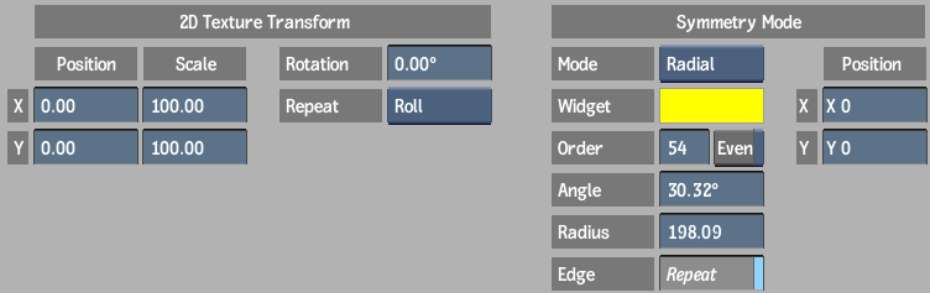
X and Y Position fields Display the number of pixels by which the input and matte clips are offset.
X and Y Scale fields Display the percentage of horizontal and vertical scaling to apply to the front and matte clips.
Rotation field Displays the angle of rotation of the front and matte clips.
Repeat Mode box Provides fill options to pad the empty portions of the frame with the last line of pixels, a repeated (rolled) image, or black pixels.
Mode boxDetermines the type of symmetry effect to apply to the transformation.
Widget colour pot Displays the colour used to highlight the originating tile.
Order field Displays the order of symmetry. It also indicates the number of sectors or sides of the polygonal widget. An order of 2 creates a basic mirrored image. An order of symmetry can have an odd number as a value. Tiles are mirrored in a counter-clockwise direction, therefore the sector to the right of the highlighted sector may not be its mirror image. Displayed in Radial mode.
Even button Enable to maintain an even order of symmetry. If the order of symmetry is an odd value, an extra tile will be added, ensuring that adjacent tiles are mirror images of each other. Displayed in Radial mode.
Angle field Displays the angle of the axis of symmetry. Displayed in Radial mode.
Radius field Displays the pixel length of the sector radius. Displayed in Radial mode.
Repeat button Enable to use the pixel colour on the sectors’ edge to pad the space between outer tiles. Displayed in Radial mode.
X and Y Centre Position fields Displays the horizontal and vertical position of the centre of symmetry.
X and Y ROI Scale fields Displays the horizontal and vertical dimensions of the region of interest as a percentage of the original dimensions of the clip. Displayed in Region of Interest (ROI) mode.
Modifications to the originating tile and symmetry mode parameters can be made gesturally in any view.
| Drag: | To: |
|---|---|
| Outer edge of the region of interest | Change the width or height of the selection. |
| Corner of the region of interest | Change the width and height of the selection. |
| Inside the region of interest or widget | Move the selection. |
| The widget centre | Change the centre of symmetry. |
| Circle on the outer edge of the widget | Change the radius and the angle of symmetry. |