You can create one clip containing a stereo track from two mono clips directly on the Desktop. The left eye layer of the stereo track is created from one mono clip, and the right eye layer is created from the other mono clip. The mono clips can contain more than one video layer as long as the number of layers is the same. If the clips contain multiple layers, the layers will be merged when the stereo track is created.
To create a clip containing a stereo track from two mono clips, the mono clips, including all their layers, must meet the following criteria:
If you have multiple left and right eye mono clips from which you want to create stereo tracks, you can speed up the process and create the stereo tracks at the same time. To do this, you must place all your left eye clips on one reel and all your right eye clips on another reel. The order of the clips must be the same on both reels.
You can also split a stereo track into two mono clips. One mono clip is created from each layer of the stereo track. Split stereo tracks to export them or to bring them into a module other than Batch or Action.
To create a clip containing a stereo track:



(a) Stereo Track box (b) Stereo Source box
A clip with an S icon indicating that the clip contains a stereo track appears on the Desktop. The clip is renamed according to the names of the left and right eye layers. The left eye layer is the default view.
If the mono clips contained multiple layers, the layers are merged.


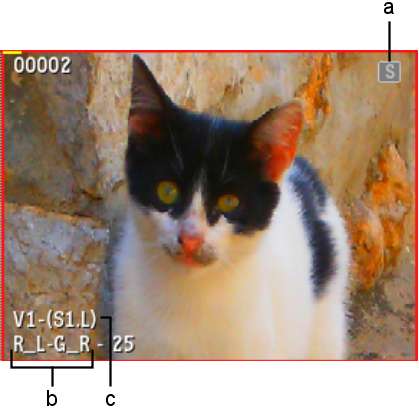
(a) Stereo icon (b) Renamed clip (c) Stereo track information
To create stereo tracks from multiple left and right eye sources:


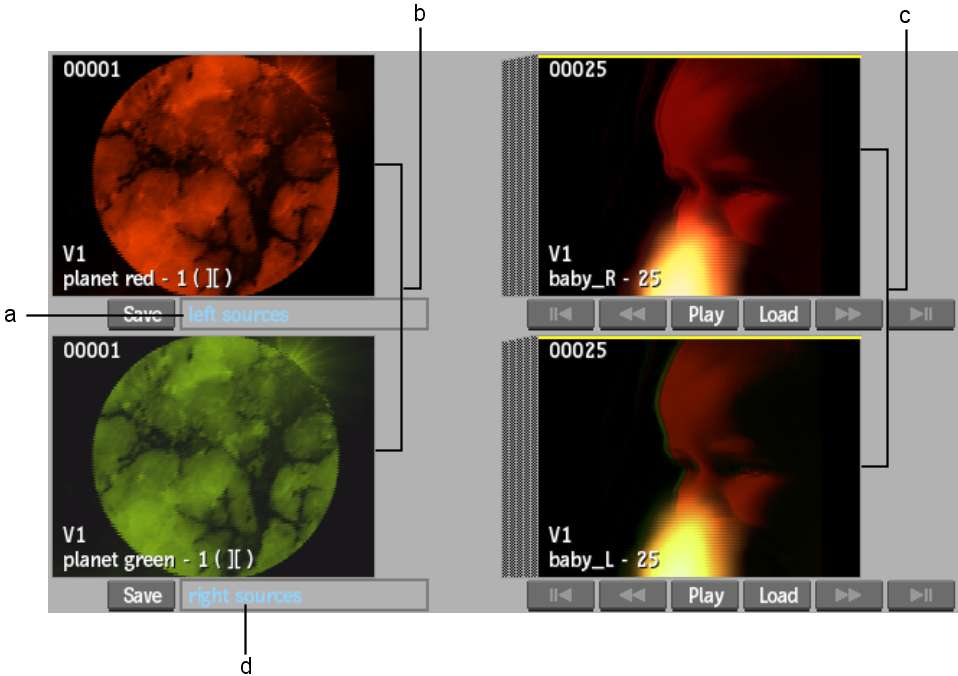
(a) Reel created for left eye sources (b) Left and right eye “planet” sources placed first on each reel (c) Left and right eye “baby” sources placed second on each reel (d) Reel created for right eye sources


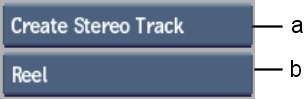
(a) Stereo Track box (b) Stereo Source box
A clip with an S icon for each left and right eye image that was merged into one stereo track appears on the Desktop. Each clip is renamed according to the names of its corresponding left and right eye layers. The left eye layer of each clip is the default view.
If the mono clips contained multiple layers, the layers are merged.
A message appears in the message bar indicating how many stereo tracks were merged and if any failed or skipped.



(a) Stereo icons (b) Stereo track information and renamed clips
To split a stereo track into mono clips:



Each stereo layer is converted into a mono clip. The two mono clips have identical record timecode.



(a) Clip converted from right eye layer (b) Clip converted from left eye layer