You can select what you want to process from Action in the Output menu, such as the normals, Z-Depth, matte, and media matte, as well as the entire composition of a scene. This gives you the ability to output different passes from the same scene, so you can experiment and fine-tune them to your liking. You can have as many outputs as you want.
There is always one default output, which cannot be deleted. By default, it is set to render the result camera and the entire scene. You can pick the camera from which to render the scene, for example, you can render through the result camera, which can be stereoscopic. When you save an Action setup, your outputs are also saved.
To access the Output menu, click the Output button.


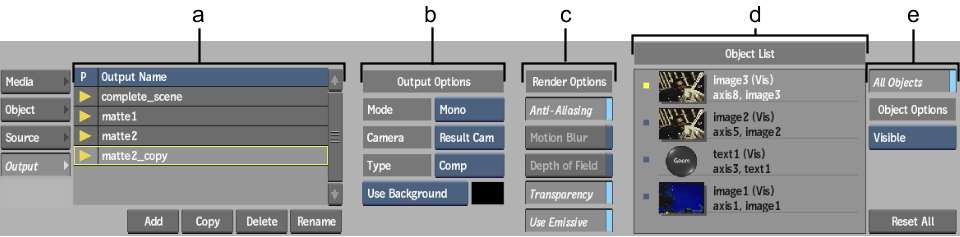
(a) Outputs list (b) Output Options (c) Render Options (d) Object List (e) Visibility Options
To select an ouput(s) to process: