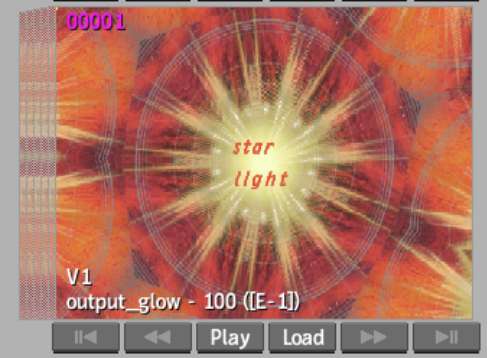From Batch or a BFX level, you can send a copy of any clip to the Desktop. If the clip contains soft effects, the soft effects are preserved with the clip.
To save a BFX setup, you must save it separately. To save a setup with the clip that you copied back to the Desktop, make sure you save the setup after copying the clip so that the links from the setup are to the copied clips. For information on saving sources, see Saving Sources and Setups.
When you load a BFX setup, the Desktop is searched first for the clips and then the library is searched. If the clips are not found, the setup is loaded with black proxies for the missing clips, and the clip name appears in red.
To copy a clip to the Desktop:
In the following example, the selected clip has a Text soft effect.


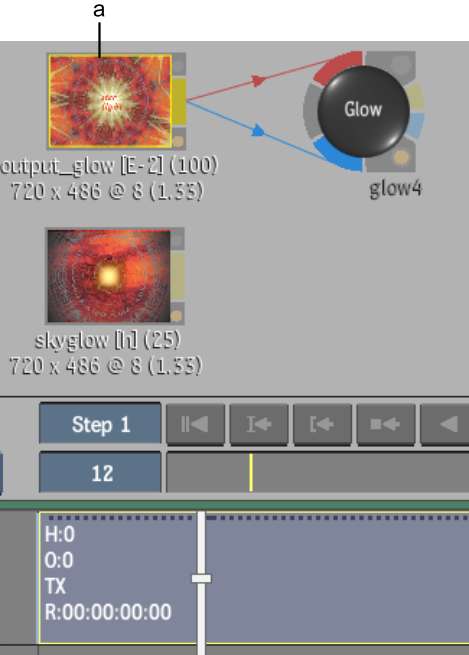
(a) Selected clip with Text soft effect



If you loaded the clips from the library, the clip names turn from blue to white indicating the clips are Desktop clips.
A copy of the selected clip appears on the Desktop. Note that the Text soft effect in the clip is preserved.