As an assistant to Inferno, Flare does not share the same permissions as Inferno. Although Flare libraries are read-only to Inferno, you can enable read-write access for Flare libraries in order to perform library management tasks.
To enable read-write access of a Flare library from another system, the library must not be locked by the Flare system (it must not be the current Flare library).
To enable read/write access to libraries:
The Library status bar indicates all Flare libraries as read-only.



(a) Read-only library status


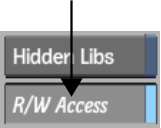
The Library status bar no longer indicates that the library is read-only. You have read-write access to all libraries in the current project (except the current library in Flare) until you disable the R/W Access button or exit the clip library.



(a) Read-write library status