When you convert your material between different video standards, your audio falls out of sync due to the change in the video frame rate. To avoid this, use the Preset option to timestretch the audio based on the difference in frame rates of the source and destination video standards.
To convert audio between different video standards:


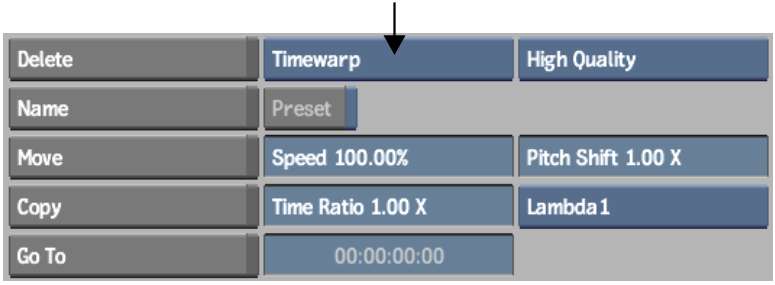
The Timewarp Preset options appear.



(a) Preset button (b) Source Frame Rate box (c) Destination Frame Rate box (d) Time Ratio field
The Source Frame Rate box shows the current frame rate of the selected clip.