You can use projections selectively; either inclusively or exclusively. Similarly to the Selective Lighting feature, you can connect a projection to an image, object, or its axis and make the projection affect only that connection (inclusive). Conversely, a projection that affects every object except the one it is connected to is exclusive.
To use selective projections, you must have a scene with a minimum of two objects in order for the selective projection to affect one and not the other.
To create an inclusive selective projection:
In the schematic, the projector is displayed much like an image. By default, it projects an image across the entire scene.



Once a selective connection is created, the projector only affects the object to which it is connected.



(a) Inclusive projection connection
Once an exclusive connection is created, the projector ignores the node(s) to which it is connected.


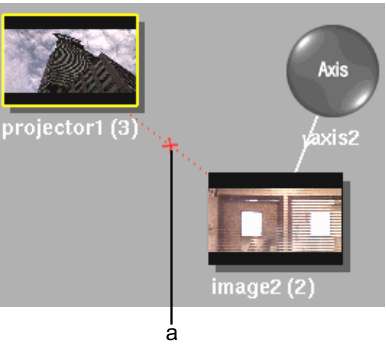
(a) Exclusive projection link