When you add a light source to a scene, the light is applied to all surfaces. You may want a light source to only illuminate an individual or specific group of surfaces, or prevent a light source from illuminating an individual or specific group of surfaces.



The selected object is connected to the light source by a blue dotted line with an arrow, and only the selected surfaces are illuminated.


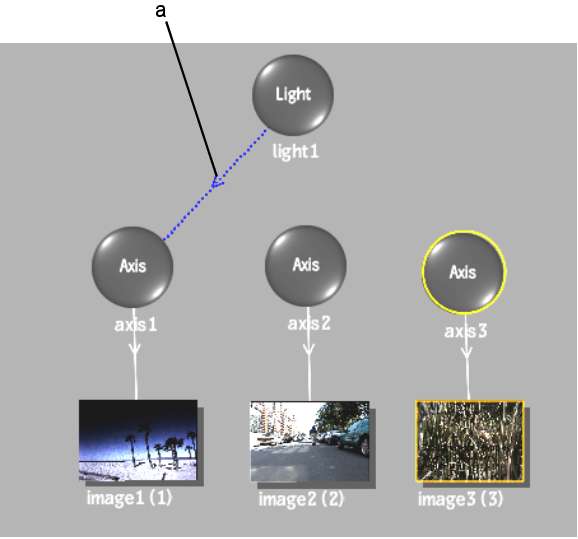
(a) Light inclusion link
Excluded surfaces are connected to the light source by a red dotted line with an “X”, and they are not illuminated. In the following example, all surfaces are illuminated, except for image3, which is excluded.



(a) Light exclusion link