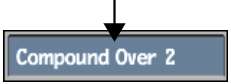The Compound command takes a specified number of frames from the source clip and combines them into a single frame. This is useful for removing noise from a static image clip.
The Compound Over value determines the number of frames to combine into one frame. This value also determines the percentage of each source frame used to produce the new frame.
For example, if the Compound Over value is set to 2, then 50% of each of the first two frames of the source clip is combined to generate the first frame of the destination clip. The third and fourth frames of the source clip are combined to generate the second frame of the destination clip, and so on. Compounding a clip over two frames generates a destination clip half the length of the source clip. To compress 20 frames into one, set the Compound Over value to 20.