You can enable motion blur and specify motion blur settings. See Applying Motion Blur for specific examples of creating motion blurs.


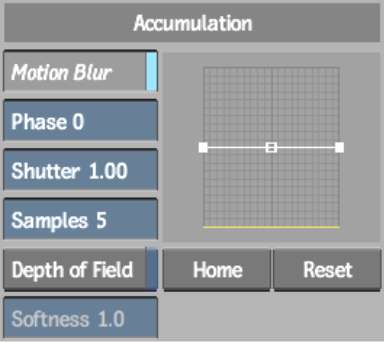
Global Motion Blur buttonEnable to use motion blur. Once enabled, specific Action object Motion Blur buttons can be enabled or disabled.
Phase fieldDisplays the frame that motion blur is based on (before or after the current frame). A value of -100 places the motion blur before while a value of 100 places the motion blur after. A value of 0 is centred, which evenly distributes the motion blur. The default value is 0.
Shutter fieldDisplays the duration of motion blur at each frame (essentially the number of frames that the shutter is open). Increasing this value does not increase the processing time.
Samples fieldDisplays the quality level of motion blur and the depth of field produced by the number of samples taken at each frame. Increasing this value causes the processing time to increase linearly and affects the quality of the depth of field.
The number of motion blur samples is multiplied by the number of anti-aliasing samples. To reduce the total number of passes made for each frame, reduce the level of anti-aliasing when motion blur is enabled.
Depth of Field buttonEnable to use the camera's depth of field.
Depth of Field Softness fieldDisplays the softness of the depth of field. A low value yields a sharp falloff between focused and unfocused regions.
Motion Blur curveControls the sample weight over the scope of the motion blur.
Home buttonResets the position of the motion blur curve after panning.
Reset buttonResets the motion blur curve.