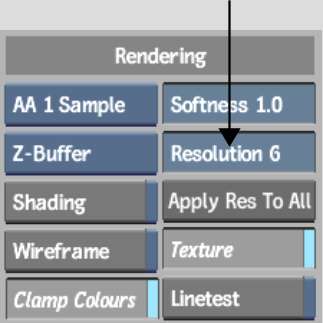To make the media applied
to the surface appear during the explosion, you must also apply
a texture to the particle generator.
To explode a surface:
- Select or add a surface and adjust its
shape, position, rotation, and other attributes. See
Adding Surfaces.
- Select the surface in Schematic view
and add a particle generator. See
Generators.
A particle generator
is automatically connected to the surface.
- From the Particle Generator menu, select
Explode as the Stream Type.
- Select Polygon as the particle type from
the Render Type box. To view the explosion as you make changes to
your particle stream, change the Interactive Type box to Polygon
as well. See
Setting Particle Rendering Properties.
- Set the other properties in the Particle
Generator menu. See
Customizing the Particle Stream.
- In the Rendering section of the Action Setup menu,
adjust the resolution.
Resolution is used to
set the size of the polygons exploded from the surface. The higher
the resolution, the larger the polygon.
- Hide the surface.
- Select the particle generator in Schematic
view.
- From the Node bin, double-click the Texture
node to add a Texture object.
A Texture object appears
in the schematic and is parented by the particle generator.
- Double-click the texture and, in the
Texture menu, select Wrap from the Texture Mapping box.
- Apply the appropriate media to the Texture
element and set the texture mapping.
The following figure
shows the schematic and the result of exploding a surface. The number
of polygons is set to 200. Resolution is set to 6, which is the
default setting. Texture mapping is set to Wrap.