The following settings are available in the Media submenu.


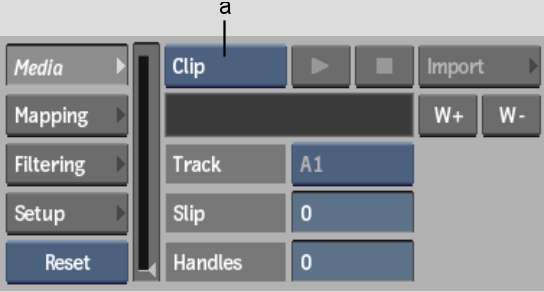
(a) Media Source box
Media Source boxSelect whether to analyse the current audio clip (audio attached to the front, back, or matte clips, for example), or the imported audio file.
Play buttonPlays the audio media. This button is present in the Media, Mapping, and Filtering submenus.
Stop buttonStops the audio playback. This button is present in the Media, Mapping, and Filtering submenus.
Import buttonOpens the import audio browser to load a file.
Clip Name boxIf multiple audio clips are available, select which clip to use as source media. If only one audio clip is available, the name of the clip appears in a locked field.
W+ buttonDisplays the selected media’s waveforms in the Channel Editor.
Track boxSelect which audio track to use as source media.
Slip fieldDisplays the number of frames by which to slip the media.
Handles fieldDisplays the number of handles (frames) to analyse before and after the current shot duration. For example, with a shot of 100 frames, if you enter 30 in this field, the total number of frames becomes 160 (30 frames before and 30 frames after the original 100 frames).
Reset boxSelect Reset to reset the Media submenu settings only. Select Reset All to reset all of the Audio tab settings.