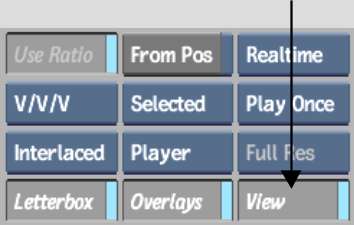Use the View options to display images
from two video tracks simultaneously. You can choose to view the
two tracks in a screen that is split horizontally, vertically, or
at a custom set angle. Alternatively, the two tracks can be viewed
as a transparency blend. The two tracks viewed are the Primary and
Secondary tracks.
To view the two video tracks in the Player:
- Click
the Player Options tab.
- Enable View.
- If multiple display options are enabled,
select View from the Preview Setup box.
The View controls appear.
- Enter the Secondary video track you want
to display in the Secondary Video Track field.
- Select how you want to view the two tracks
using the View Style box.
- Optional: Modify the appearance of the
split screen by doing one of the following:
- If you selected Horizontal or Vertical
Split, set the position of the split.
- If you selected Angle Split, set the
position and angle of the split.
- If you selected Blend, set the percentage
of the secondary track that is displayed. For example, if you specify
60, the image is composed of a blend of 40% of the Primary track
and 60% of the Secondary track.
NoteThe Secondary video
track appears black if it is an unrendered effect, or if both the
Primary and Secondary video tracks contain unrendered dissolves.