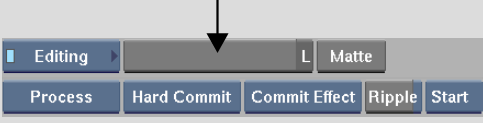Use the Sparks soft effect to apply video Sparks to video elements on the timeline. Sparks soft effects are applied below Axis and Wipe effects. If you want to apply a Sparks effect to an element that contains an Axis or a Wipe effect, you need to contain it first if the result of the Axis or Wipe effect is required by the Sparks. Or, you can apply the Sparks soft effect to a gap above the element containing an Axis or a Wipe effect.
You can use Sparks that require up to four inputs, but you cannot use desktop Sparks. With desktop Sparks, you do not enter a module to create the effect. For example, the SparkBroadcast Sparks that is shipped with the system does not have an editor. It applies the effect directly to a clip you select on the EditDesk and therefore cannot be used as a Sparks soft effect.