Working with very high resolution textures on models with multiple UV tiles will quickly use up limited graphics memory when all textures are set to display simultaneously depending upon the number and resolution of the paint layers.
To let you work effectively using models with multiple UV tiles Mudbox automatically optimizes the display of textures. When a model containing multiple UV tiles (with at least one paint layer) is open in Mudbox, only one texture tile on the model is set to display in the 3D View. The texture tile that gets displayed by default is determined by its proximity to the UV origin in UV texture space. That is, the closest tile to the 0, 0 origin is the tile displayed by default in the 3D View.
The remaining texture tiles are not displayed until you manually load them. Any unloaded texture tiles are automatically assigned a random color to indicate their unloaded state in the 3D View. Mudbox displays a message in the 3D View if you attempt to paint on an area of the model where the UV tile is unloaded.
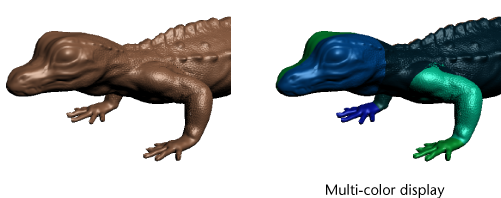
Randomly coloring the unloaded UV tiles lets you:
This toggles the display of the textures for that one tile region for all paint channels on or off. When a texture tile is turned off, a random color appears in place of the texture to indicate that the UV tile for that region is currently unloaded.