You can delete shots from the Shot bin, Storyboard, or multi-layer timeline (see Deleting Elements). Deleting shots from the Shot bin does not delete them from the Storyboard or multi-layer timeline, and vice versa.
Be aware that Timeline Solo and Ripple mode affects how the shots are deleted in the Edit menu. If Solo is enabled, the Trash and Delete tools default to Ripple End behaviour. If Solo is disabled, the Trash and Delete tools behave according to the Timeline Ripple mode (see Trimming Ripple Mode) and apply to the layer that the focus point is on.


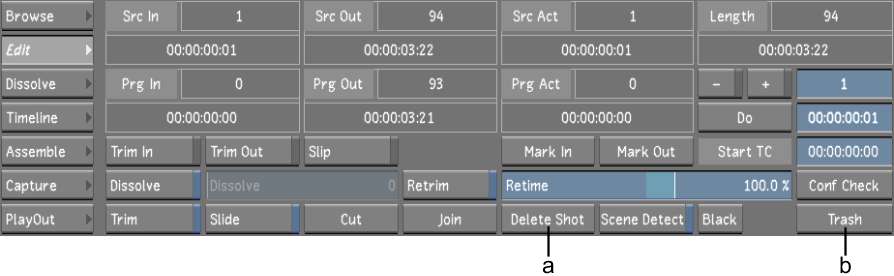
(a) Delete Shot button (b) Trash button
To delete a shot from the Storyboard: