Use the Dissolve Curves window in the Dissolve menu to edit the rate at which the dissolve changes. There are two curves: one represents the outgoing shot and the other represents the incoming shot. These curves are plotted on a graph that shows Time vs. Percent Visible. When curves are at the top of the window, the frames at that point in time are 100% visible. Curves near the bottom correspond to 0% visible frames.
By default, each curve progresses in a linear fashion from one corner of the window to the opposite corner.


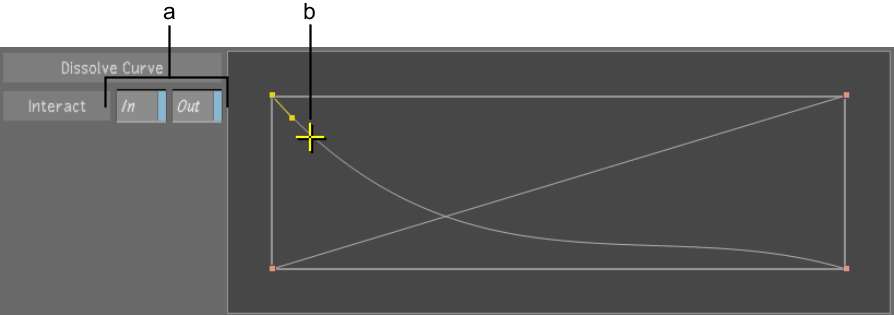
(a) Interact In/Out buttons (b) Adjusting the Bezier handle
You can change the start or end visibility to any value between 0-100%; however, you cannot adjust the time at which a dissolve starts or ends in the Dissolve Curves window. To do this, return to the Edit menu and use the Dissolve slider.