You can bypass the parameters of a single menu or all menus to view a shot as if the menu or menus had not been modified. Do this when you want to compare the original shot to the modified shot. Bypassing differs from resetting in that you can toggle Bypass on and off, whereas you have to undo a reset operation to return to the previous state. By toggling Bypass off and on, you can easily compare the original shot to the modified one. You can bypass the following menus either singly or simultaneously:


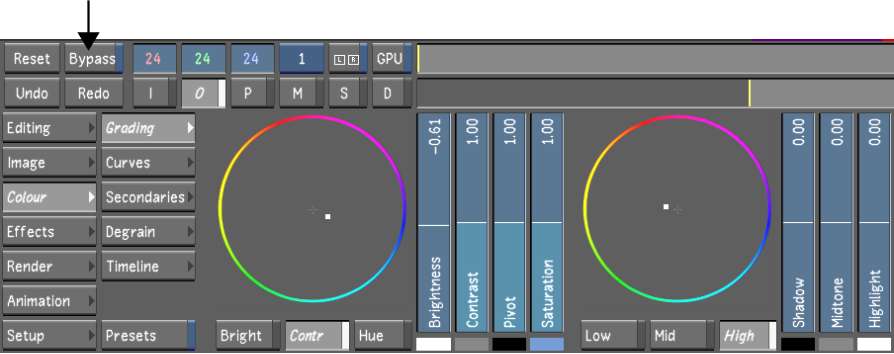
Changes made to the current menu are temporarily turned off.
In a stereoscopic project, you can use the Bypass feature on the Left Eye and Right Eye layers. See Bypassing Menu Parameters of an Eye.
You can also bypass a single or all menu parameters with the Autodesk control surface or with the Tangent CP100 control surface. See the Bypassing Functions section for the Autodesk control surface, or in The Tangent CP100 Control Surface.