When you convert logarithmic data to linear data with the Log to Lin conversion LUT, you can modify several settings from the Input LUT menu:
Modifying Reference White and Reference Black Levels
Reference white and reference black levels define the source white and black range. By default, reference white is set to 685 and reference black is set to 95. Using these values (which correspond with typical Kodak film stock results):
You can modify the reference white and reference black levels for the red, green, and blue channels proportionally or independently.
To modify reference white or black levels:


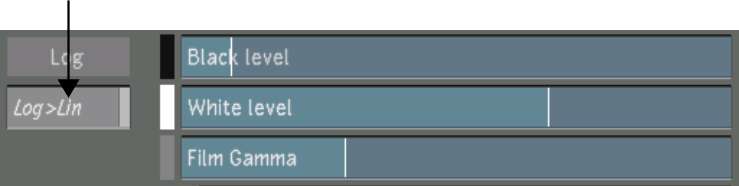


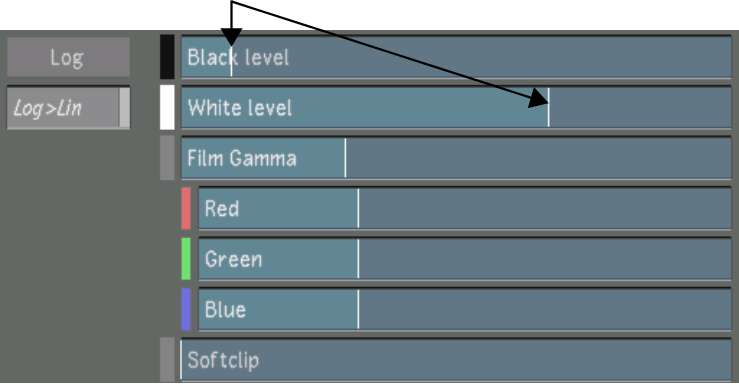
While dragging, the reference white or black level is displayed in the slider.



While dragging, the reference white or black level of the selected channel is displayed in the slider.
Modifying the Gamma of the Incoming Film Footage
Typically, the gamma of a film negative is 0.6. Only adjust this value if your film negative is of a non-standard gamma. You should not have to modify this value by very much. The Film Gamma values affect the gamma correction curve inversely.
To modify the gamma correction curve:


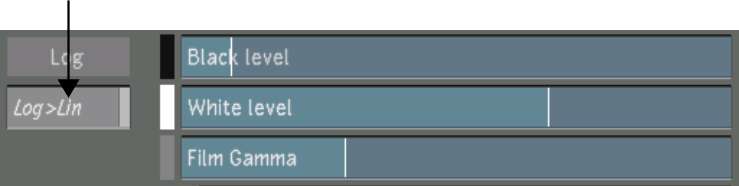


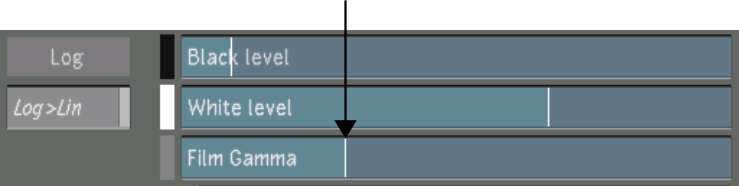
While dragging, the film gamma level is displayed in the slider.


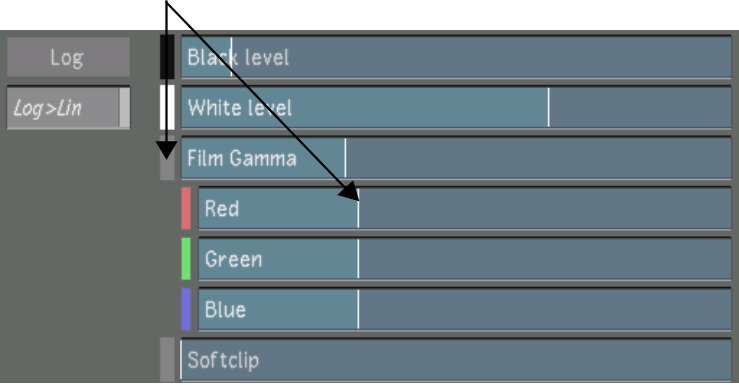
While dragging, the film gamma level for the selected channel is displayed in the slider.
You can soften the shoulder of the gamma correction curve by adjusting the softclip levels. When you soften the shoulder of the conversion curve, you soften the transition of colours toward the reference white value. This results in softer highlights in your shot.
To soften the shoulder of the gamma correction curve:


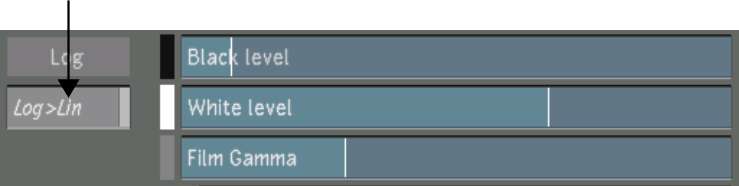



While dragging, the softclip level is displayed in the slider.


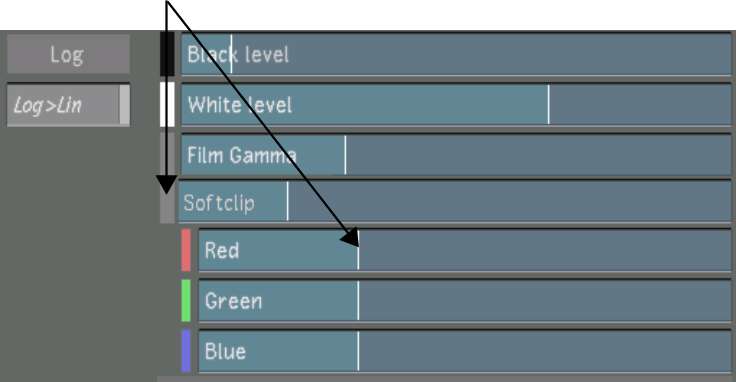
While dragging, the softclip level for the selected channel is displayed in the slider.