Setting the View Mode
Use the View Mode buttons to view different versions of the image as you work on your grade.


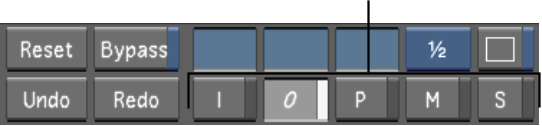
| Click: | Or press: | To view: |
|---|---|---|
| I | I | The image with colour corrections made in the Grading and Curves menus only. |
| O | O | The output image, which contains the result of all corrections applied. This is the default viewing mode. |
| P | P | The printed, or rendered image. See Rendering. If the frame has not been rendered, a red X appears in the image window. |
| M | F11 | The matte on a secondary correction. Press F11 to toggle between Secondary (Overlay) and Matte (Greyscale) view modes for the matte. See Creating a Secondary by Keying a Range of Colours. |
| S | L | The stored reference image. See Viewing Reference Images. |