Lustre has two timebars to help you navigate through your cut. The Shot timebar represents the current shot, and the Scene timebar represents all the shots in the cut. Use either timebar to move to another frame.


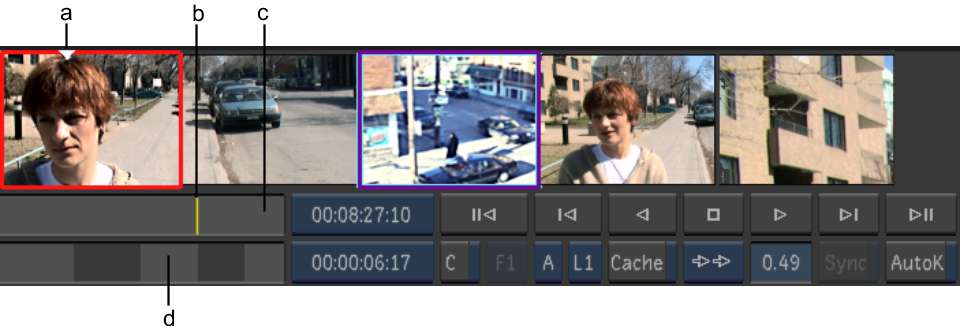
(a) Storyboard position arrow (b) Shot positioner (c) Shot timebar (d) Scene timebar
In the Scene timebar, shots are represented by grey bars in alternating shades of grey, which makes them more visible. The length of each bar is proportional to the length of the shot. Each timebar has a positioner that indicates the location of the current frame. In the Storyboard, the position arrow also indicates the position of the current frame.
To move to a new location in the cut:
The positioner moves to the frame corresponding to the location you clicked.
To scrub through one or more shots:
To go to the first frame in a shot: