Use the Network Rendering settings to configure default Backburner/Burn, Slave Renderer, and Wiretap directory paths and settings for a project.


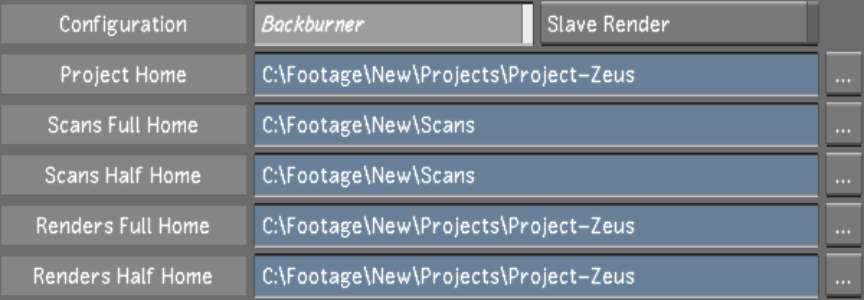


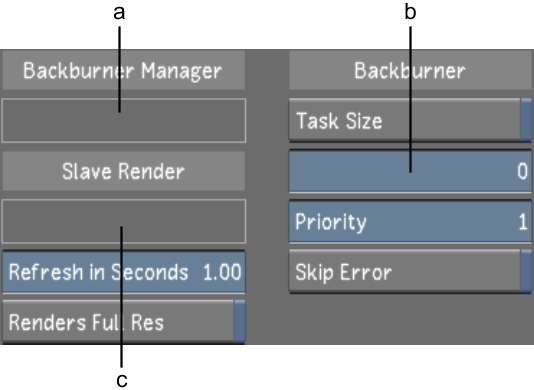


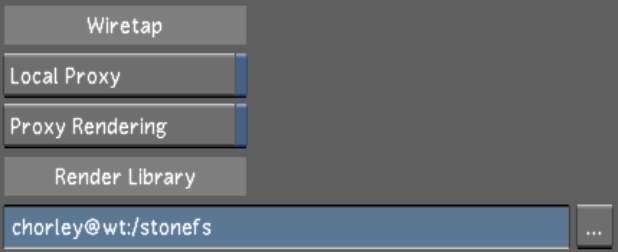
(a) Backburner Manager host field (b) Task Size slider (c) Slave Render host field
Backburner buttonToggle to display one of the two menus where you can configure the project paths for Backburner and Slave Renderer.
Slave Render button Enable to set the Slave Renderer on by default. You must configure the Slave Renderer paths to use this function. See Network Rendering Settings.
Project Home field The location of the main project directory.
Scans Full Home field The location of the high-resolution (full) scans directory.
Scans Half Home field The location of the proxy (half) scans directory.
Renders Full Home field The location of the high-resolution renders directory.
Renders Half Home field The location of the half-resolution renders directory.
Backburner Manager Host field The IP address of the Backburner Manager node. This address is read from the init.config file.
Slave Render Host field The IP address of the Slave Renderer host. This address is read from the init.config file.
Refresh in Seconds slider Use to define the default number of seconds allowed to elapse before the Slave Renderer progress indicator is updated.
Renders Full Res button Enable to set the default to render high resolution media when working in Proxy mode and using the Slave Renderer.
Task Size button Enable to configure the size of the task (in number of frames) sent to individual Backburner render nodes.
Task Size sliderUse to define the number of frames in each task sent to the render nodes.
Priority slider Use to define the default priority of a Backburner task.
Skip Error buttonEnable to configure Lustre to skip errors when performing remote renders with Backburner.
Local Proxy button Enable to generate and view, in the Half Resolution Player, the proxies Lustre creates for Wiretap media. Disable to see the proxies located on the Wiretap server.
Proxy Rendering button Enable to automatically generate proxies when you render a hires timeline to the Wiretap server according to the project’s Proxy Options. This makes it efficient to load clips in a Visual Effects and Finishing application as you no longer have to generate proxies first.
Render Library field Set the Wiretap location on a Visual Effects and Finishing system where Lustre creates soft-import links for the rendered shots. See Browsing for Paths.