Adjusting Printer Lights
You can adjust printer lights on the Navigation panel. Printer light values are displayed in the Colour Grading panel's digital display.
The words “Shift ON” appear in the digital display.


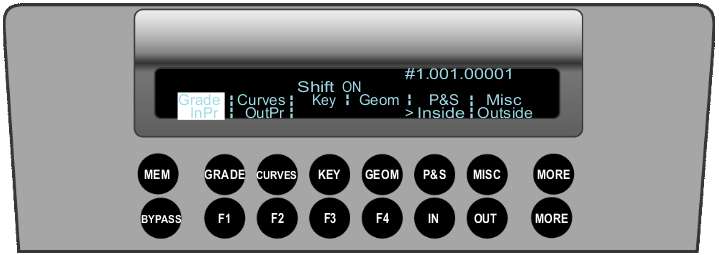
| Press: | To: |
|---|---|
| 7 | Increase red brightness by one step. |
| 4 | Decrease red brightness by one step. |
| 8 | Increase green brightness by one step. |
| 5 | Decrease green brightness by one step. |
| 9 | Increase blue brightness by one step. |
| 6 | Decrease blue brightness by one step. |
| 1 | Increase cyan brightness by one step. |
| - (minus sign) | Decrease cyan brightness by one step. |
| 2 | Increase magenta brightness by one step. |
| 0 | Decrease magenta brightness by one step. |
| 3 | Increase yellow brightness by one step. |
| . (period) | Decrease yellow brightness by one step. |