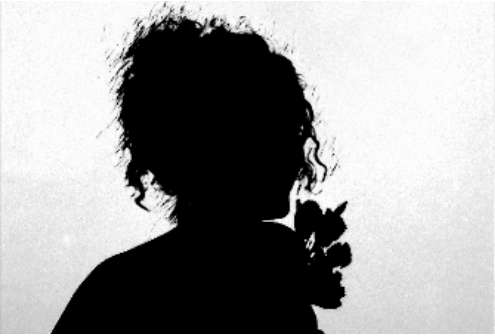Once you have sampled a colour for the key, you can view the resulting secondary in the Player. You can view the key in Secondary view or Matte view by toggling the F11 key. Secondary view displays the keyed out colour as is; unsampled colours are overlayed with a uniform colour by default. Matte view displays the alpha channel, a black and white template indicating which parts of the image are transparent (black), and which are opaque and selected (white). The white parts of the image can be colour graded.
In Secondary view, the colour that is keyed out in the current secondary is unchanged; unsampled colours are overlayed with a uniform colour by default. See Matte Overlay Settings.



In Matte view, the white parts of the matte represent the selected colours that can be colour graded. The black parts represent the unselected colours in the secondary. Greys indicate the zone of softness.