Use the Import Matte buttons to import mattes stored on the four channels that are available in a TGA or TIFF file. You can then use the matte in place of extracting a key for the current secondary.
Matte sources must be saved in a directory named matte. The matte directory must be stored in the directory that contains the original footage you are working on. For example, if the shot footage is stored in scans/tigris01/914x666/15700.dpx, the matte must be stored in scans/tigris01/914x666/matte/15700.tif.


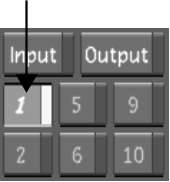



The matte is applied to the shot and the opaque areas of the matte can be combined with a geometry for secondary colour grading.