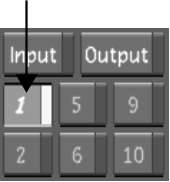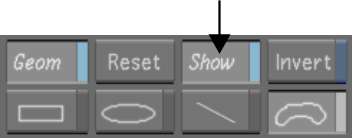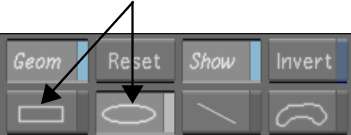For each
secondary, you can draw multiple rectangles or circles to isolate
parts of the shot or image for secondary colour grading. Basic geometries
can also be converted into free-form (Bezier) shapes.
To draw a rectangle or a circle:
- In the Secondaries menu, right-click
a secondary layer button to activate it.
- Enable Show.
If a geometry exists,
it is displayed in the Player.
- Enable either the rectangle or the circle
shape.
- Draw the shape on the image. In the Player,
drag to set the initial dimensions for the geometry.
The geometry appears
in the Player.
NoteTo add more than
one of the same basic shape to a secondary, you must enable the
shape each time.
- (Optional) To resize the geometry, drag
vertices or a vertex point. To scale it, drag the Z-axis.
- (Optional) To convert a basic shape to
a free-form (Bezier) shape, right-click the shape in the Player.