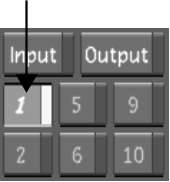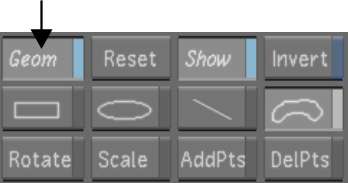You
can shift the hue of the area defined by a secondary using the Hue
Rotator.
To shift the hue:
- In the Secondaries menu, right-click
a secondary layer to activate it.
- Define the area to be selectively colour
graded by creating a key, adding one or more geometries, or combining
a key with one or more geometries.
- If you are colour grading geometries,
enable Geom. This ensures that the colour correction will be applied
selectively, rather than to the whole image.
- Click Grading to display the Grading
menu.
- Click Hue and then drag the Hue Rotator
to shift the hue. To shift the hue clockwise through the hue spectrum,
drag right. To shift the hue counter-clockwise, drag left.