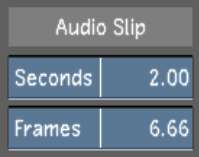Offsetting the Audio File
When you playback the audio with the timeline, both the audio and video begin at the same time. If you want your audio to play before, or after, the video has begun, you need to enter an offset for the audio file. Use the Audio Slip option to offset the audio file. For example, if the audio file starts two seconds after the start of the timeline, create a two second offset.